Deploy MinIO: Single-Node Multi-Drive
The procedures on this page cover deploying MinIO in a Single-Node Multi-Drive (SNMD) configuration. SNMD deployments provide drive-level reliability and failover/recovery with performance and scaling limitations imposed by the single node.
For production environments, MinIO strongly recommends deploying with the Multi-Node Multi-Drive (Distributed) topology for enterprise-grade performance, availability, and scalability.
Prerequisites
Storage Requirements
The following requirements summarize the Storage section of MinIO’s hardware recommendations:
- Use Local Storage
Direct-Attached Storage (DAS) has significant performance and consistency advantages over networked storage (NAS, SAN, NFS). MinIO strongly recommends flash storage (NVMe, SSD) for primary or “hot” data.
- Use XFS-Formatting for Drives
MinIO strongly recommends provisioning XFS formatted drives for storage. MinIO uses XFS as part of internal testing and validation suites, providing additional confidence in performance and behavior at all scales.
MinIO does not test nor recommend any other filesystem, such as EXT4, BTRFS, or ZFS.
- Use Consistent Type of Drive
MinIO does not distinguish drive types and does not benefit from mixed storage types. Each pool must use the same type (NVMe, SSD)
For example, deploy a pool consisting of only NVMe drives. If you deploy some drives as SSD or HDD, MinIO treats those drives identically to the NVMe drives. This can result in performance issues, as some drives have differing or worse read/write characteristics and cannot respond at the same rate as the NVMe drives.
- Use Consistent Size of Drive
MinIO limits the size used per drive to the smallest drive in the deployment.
For example, deploy a pool consisting of the same number of NVMe drives with identical capacity of
7.68TiB. If you deploy one drive with3.84TiB, MinIO treats all drives in the pool as having that smaller capacity.- Configure Sequential Drive Mounting
MinIO uses Go expansion notation
{x...y}to denote a sequential series of drives when creating the new deployment, where all nodes in the deployment have an identical set of mounted drives. Configure drive mounting paths as a sequential series to best support this notation. For example, mount your drives using a pattern of/mnt/drive-n, wherenstarts at1and increments by1per drive.- Persist Drive Mounting and Mapping Across Reboots
Use
/etc/fstabto ensure consistent drive-to-mount mapping across node reboots.Non-Linux Operating Systems should use the equivalent drive mount management tool.
Deploy Single-Node Multi-Drive MinIO
The following procedure deploys MinIO consisting of a single MinIO server and a multiple drives or storage volumes.
1) Download the MinIO Server
Open a Terminal and run the following command to install the latest stable MinIO package using Homebrew.
brew install minio/stable/minio
Important
If you previously installed the MinIO server using brew install minio, then we recommend that you reinstall from minio/stable/minio instead.
brew uninstall minio
brew install minio/stable/minio
Open a Terminal, then use the following commands to download the latest stable MinIO binary, set it to executable, and install it to the system $PATH:
curl -O https://dl.min.io/server/minio/release/darwin-arm64/minio chmod +x ./minio sudo mv ./minio /usr/local/bin/
Open a Terminal, then use the following commands to download the latest stable MinIO binary, set it to executable, and install it to the system $PATH:
curl -O https://dl.min.io/server/minio/release/darwin-amd64/minio chmod +x ./minio sudo mv ./minio /usr/local/bin/
2) Create the Environment Variable File
Create an environment variable file at /etc/default/minio.
For Windows hosts, specify a Windows-style path similar to C:\minio\config.
The MinIO Server container can use this file as the source of all environment variables.
The following example provides a starting environment file:
# MINIO_ROOT_USER and MINIO_ROOT_PASSWORD sets the root account for the MinIO server.
# This user has unrestricted permissions to perform S3 and administrative API operations on any resource in the deployment.
# Omit to use the default values 'minioadmin:minioadmin'.
# MinIO recommends setting non-default values as a best practice, regardless of environment.
MINIO_ROOT_USER=myminioadmin
MINIO_ROOT_PASSWORD=minio-secret-key-change-me
# MINIO_VOLUMES sets the storage volumes or paths to use for the MinIO server.
# The specified path uses MinIO expansion notation to denote a sequential series of drives between 1 and 4, inclusive.
# All drives or paths included in the expanded drive list must exist *and* be empty or freshly formatted for MinIO to start successfully.
MINIO_VOLUMES="/data-{1...4}"
# MINIO_OPTS sets any additional commandline options to pass to the MinIO server.
# For example, `--console-address :9001` sets the MinIO Console listen port
MINIO_OPTS="--console-address :9001"
# MINIO_SERVER_URL sets the hostname of the local machine for use with the MinIO Server.
# MinIO assumes your network control plane can correctly resolve this hostname to the local machine.
# Uncomment the following line and replace the value with the correct hostname for the local machine.
#MINIO_SERVER_URL="http://minio.example.net"
Include any other environment variables as required for your local deployment. ..
3) Start the MinIO Deployment
Issue the following command on the local host to start the MinIO SNSD deployment as a foreground process. You must keep the shell or terminal session open to keep the process running.
From the Terminal, use the minio server to start a local MinIO instance in the ~/data folder.
If desired, you can replace ~/data with another location to which the user has read, write, and delete access for the MinIO instance.
export MINIO_CONFIG_ENV_FILE=/etc/default/minio
minio server --console-address :9001
Status: 1 Online, 0 Offline.
API: http://192.168.2.100:9000 http://127.0.0.1:9000
RootUser: myminioadmin
RootPass: minio-secret-key-change-me
Console: http://192.168.2.100:9001 http://127.0.0.1:9001
RootUser: myminioadmin
RootPass: minio-secret-key-change-me
Command-line: https://min.io/docs/minio/linux/reference/minio-mc.html
$ mc alias set myminio http://10.0.2.100:9000 myminioadmin minio-secret-key-change-me
Documentation: https://min.io/docs/minio/linux/index.html
The API block lists the network interfaces and port on which clients can access the MinIO S3 API.
The Console block lists the network interfaces and port on which clients can access the MinIO Web Console.
4) Connect to the MinIO Deployment
You can access the MinIO Console by entering any of the hostnames or IP addresses from the MinIO server Console block in your preferred browser, such as http://localhost:9001.
Log in with the MINIO_ROOT_USER and MINIO_ROOT_PASSWORD configured in the environment file specified to the container.
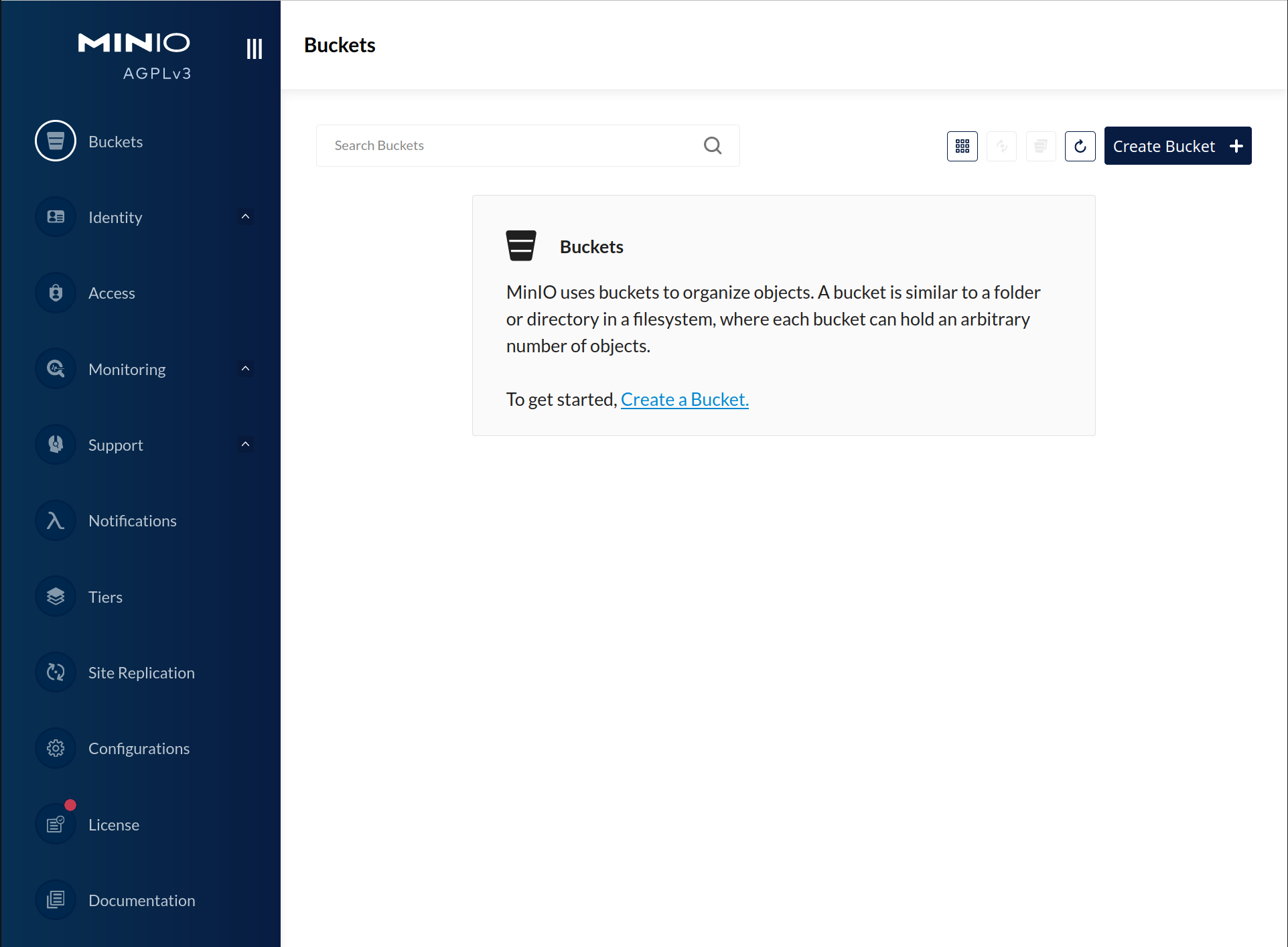
You can use the MinIO Console for general administration tasks like Identity and Access Management, Metrics and Log Monitoring, or Server Configuration. Each MinIO server includes its own embedded MinIO Console.
If your local host firewall permits external access to the Console port, other hosts on the same network can access the Console using the IP or hostname for your local host.
You can access the MinIO deployment over a Terminal or Shell using the MinIO Client (mc).
See MinIO Client Installation Quickstart for instructions on installing mc.
Create a new alias corresponding to the MinIO deployment.
Specify any of the hostnames or IP addresses from the MinIO Server API block, such as http://localhost:9000.
mc alias set http://localhost:9000 myminioadmin minio-secret-key-change-me
Replace myminioadmin and minio-secret-key-change-me with the MINIO_ROOT_USER and MINIO_ROOT_PASSWORD values in the environment file specified to the container.
You can then interact with the container using any mc command.
If your local host firewall permits external access to the MinIO S3 API port, other hosts on the same network can access the MinIO deployment using the IP or hostname for your local host.